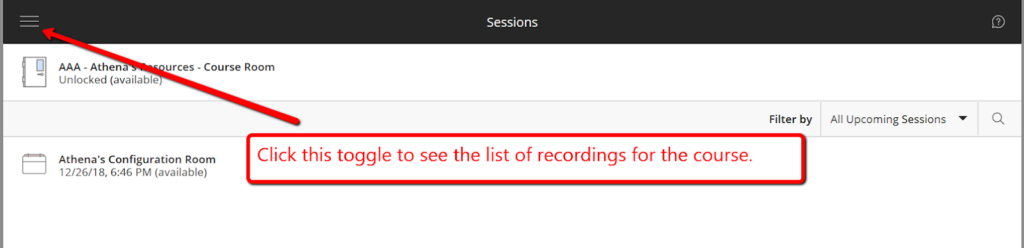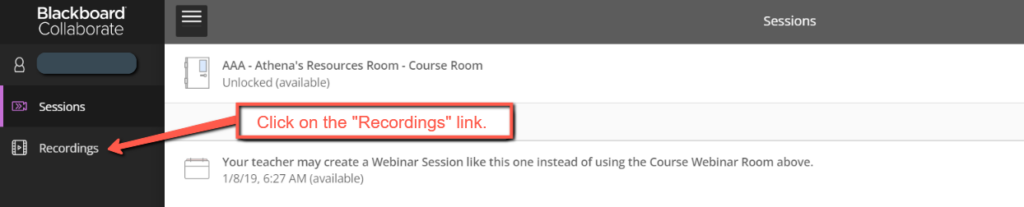Webinar Recordings
- Recordings usually post within 15-30 minutes after the culmination of the webinar.
- Chrome browsers tend to work best.
- Filter date: Users who cannot see a particular webinar recording because it occurred weeks ago, click on the Recent Recordings tab then “check” “Recordings In A Range” to filter by date.

- Type in the date range to access the recordings from that time period.

Video Overview:
Please note that this video is only an overview. Refer to the rest of the section for details.
Important
- If there is trouble viewing the recording, go through the troubleshooting tips in the Webinar Troubleshooting section.
- While viewing the recording, click on the Collaborate toggle on the lower right-hand side to see the chat.
- Instructors will start the webinar recordings when students enter the webinar room, even if no one is speaking.
You may not hear any audio in the webinar recording until the lesson begins. - When watching the webinar recording, feel free to fast-forward until you get to the start of the lesson.
- Filter date: Users who cannot see a particular webinar recording because it occurred weeks ago, click on the Recent Recordings tab then “check” “Recordings In A Range” to filter by date.

- Type in the date range to access the recordings from that time period.