Email Preferences
- Please refer to Profile Preferences for assistance with other profile preferences.
- Athena’s reserves the right to change, hide, or delete any information posted on an Athena’s platform if it offends or could potentially offend other students, educators, or administrators or is in violation of a policy at Athena’s.
- If desired, refer to the Video Overview: Editing the User Profile
in the Email Preferences section.

- Forum preferences are one of the items available in the Preferences section (click “Preferences” as illustrated above).
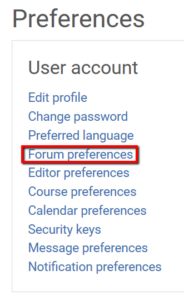
- Determining forum preferences will help make the user’s course facilitation smoother.
- When users set up their preferences, we recommend these settings:
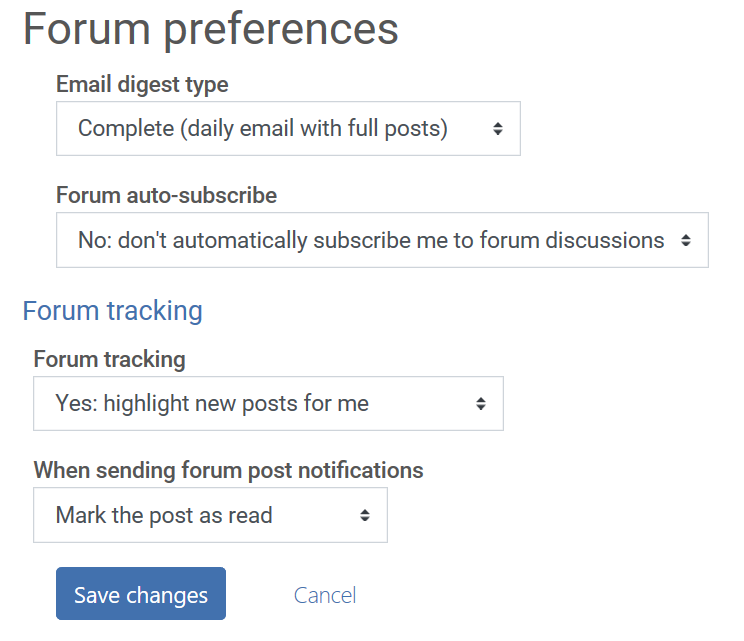
- Do not mark Athena’s emails as spam. Simply change the user’s preferences. Marking an email from Athena’s as spam sends a notice to the email servers which spreads to everyone else’s servers. Marking Athena’s emails as spam will then downgrade Athena’s emails in everyone else’s email readers. Instead, change your email preferences.
Email digest type: Select “Complete (daily email with full posts)” option rather than receiving an e-mail for every forum post made in the course. Users could also select Subjects if they want to just see the subjects but still receive a digest; however, then they will not be able to see the contents of the posts.
Forum auto-subscribe: Select “No: don’t automatically subscribe me to forum discussions”
Students are automatically subscribed to classroom forums to keep them current in the class. Because of this, the “Forum auto-subscribe” setting mainly governs the forums in our Social Forums. If a student auto-subscribes to the Social Forums, they will receive all the emails from the social forums.
To subscribe to individual forums in the Social Forums, head to the Social Forums, select a forum and follow the subscription prompts.
Forum tracking: Set to “Yes: highlight new posts for me” to be alerted to unread posts when logging in.
- Be sure users have set their settings to Select “No: don’t automatically subscribe me to forum discussions” as seen in the Email Notifications section.
- For our courses, students are automatically added to the course forums and will receive notifications. To find out more about notification settings, please refer to the information in the Athena’s Resources.
- In the Social Forums, students are in charge of adding themselves and withdrawing themselves from receiving notifications for the forums.
By default, students are not added to the Social Forums.
To receive notifications:
- When replying to a Social Forum post, select “Advanced Settings” and then navigate to the Subscription section.
Click the “Send me notifications of new posts in this forum.”

To unsubscribe:
- To unsubscribe, reverse the process.
Users may also click the unsubscribe button located in their email. - Please note, every post has a subscription, so be mindful of how many forums the user has subscribed to.
- Be sure users have set their settings to Select “No: don’t automatically subscribe me to forum discussions” as seen in the Email Notifications section.
- For our courses, students are automatically added to the course forums and will receive notifications. To find out more about notification settings, please refer to the information in the Athena’s Resources.
- In the Social Forums, students are in charge of adding themselves and withdrawing themselves from receiving notifications for the forums.
By default, students are not added to the Social Forums.
To receive notifications or unsubscribe from notifications for a classroom (including the Social Forums):
1. Click on any forum within the classroom where you want to subscribe or unsubscribe from email notifications.
2. Scroll down to the bottom of the forum you chose.
3. Click “Manage forum subscriptions.”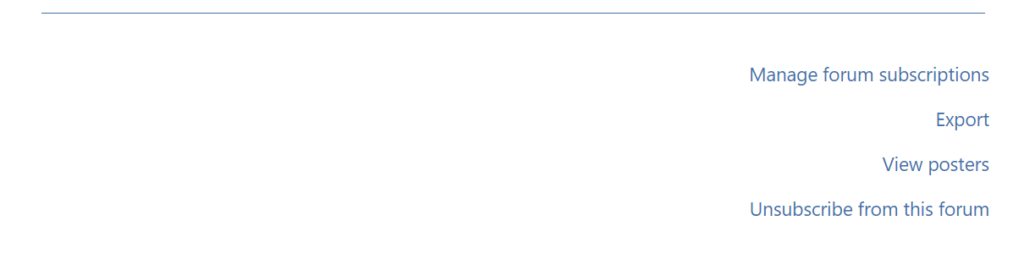
4. Click “Subscribe to all forums” or “Unsubscribe from all forums” depending on your preference, or manually select which forums you wish to subscribe to on the list.
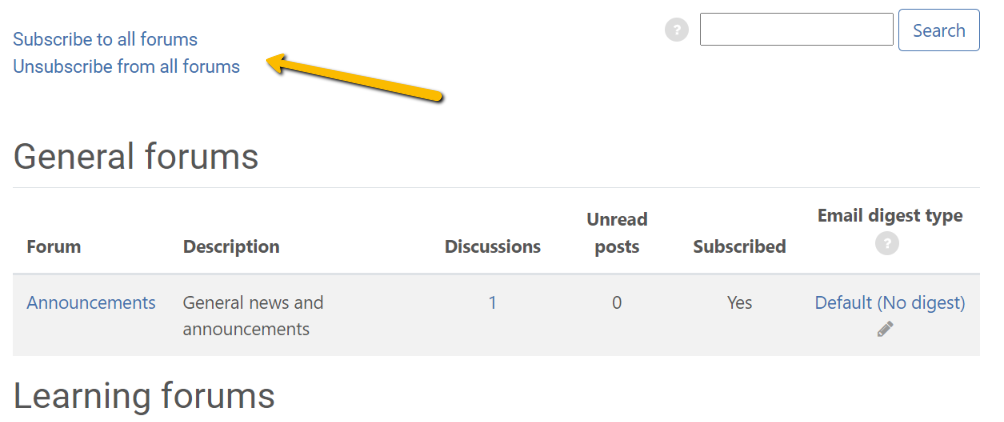
- Refer to the Video Overview below if desired
- Students will receive an email each time another student posts to a classroom forum.
Receiving individual emails may become overwhelming for some students, because of this we suggest moving to digest mode.
In digest mode, students will receive one email with all of the posts contained within. - It is important that students receive emails from Athena’s so that they receive forum updates, information from their instructors, and comments from their classmates.
To change forum/email preferences, please follow these steps:
- When logged in, click on “My Courses”
- In the top navigation bar, find & click “Profile” under the username
- Under the heading “User details” on the left-hand side, click “Preferences”
- A web-page with the title “Preferences” will come up
- Under the heading “User Account” click “Forum Preferences”
- Under digest type, click “Complete (daily…)”
- Click Save Changes
Please note that this video is only an overview. Refer to the rest of the section for details.
- This setting is not recommended for students currently enrolled in a course since this action will unsubscribe students from most notifications.
If students turn off their notifications, they will not receive important information from their instructor or classmates. - If the user is currently enrolled in a course and would like to minimize email correspondence,
please change their settings to digest mode instead. - Users can find information on how to change their settings to digest mode in this section of the Athena’s Resources site.
If the user is not currently enrolled in a course and would like to turn off notifications, please follow these steps:
- When logged in, click on “My Courses”
- In the top navigation bar, find & click “Profile” under the username
- Under the heading “User details” on the left-hand side, click “Preferences”
- A web-page with the title “Preferences” will come up
- Under the heading “User Account” click “Notification Preferences”
- Under the heading “Notification Preferences” click “Disable notifications” (uncheck the box to enable notifications again)
