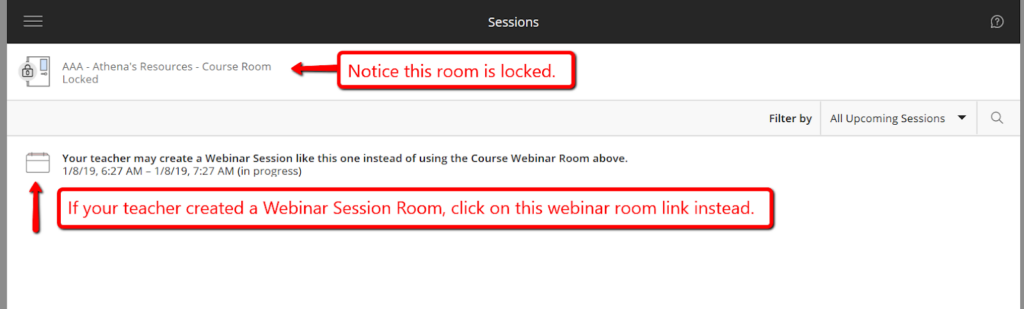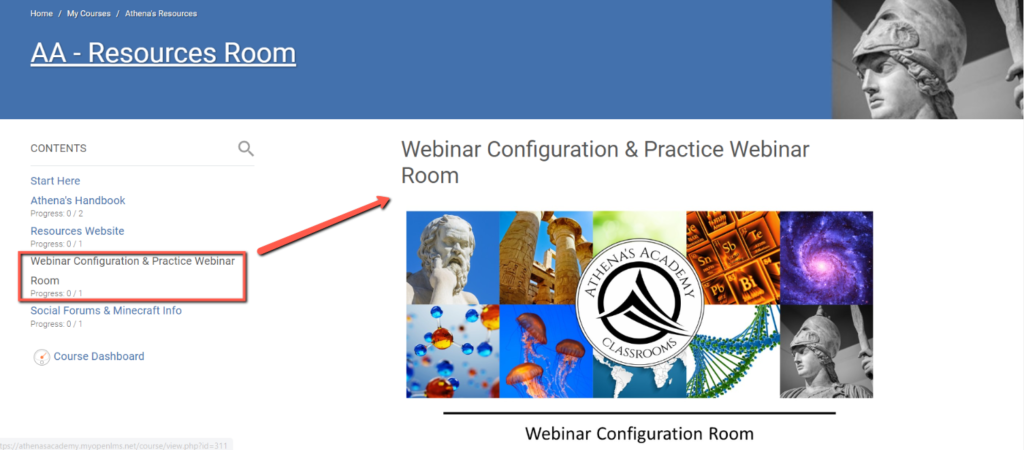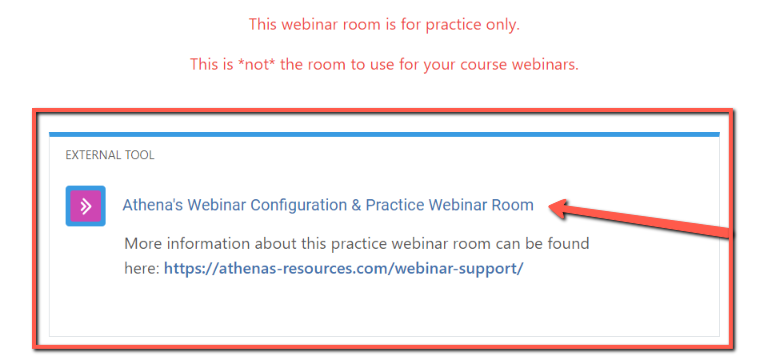Athena’s Configuration & Practice Webinar Room
Follow these steps before your first webinar at Athena’s.
- The Webinar Configuration & Practice Webinar Room link is located in the Athena’s Resources Classroom.
- In the Athena’s Resources Classroom, locate the “Webinar Configuration & Practice Webinar Room.”
- The Configuration Webinar Room is not the link students will use for their class webinars.
- Are you looking for the webinar room for your class? Click here for directions: Locate the Course Webinar Room.
- In the Athena’s Resources Classroom, locate the “Webinar Configuration & Practice Webinar Room.”
- Are you looking for the webinar room for your class? Click here for directions: Locate the Course Webinar Room.
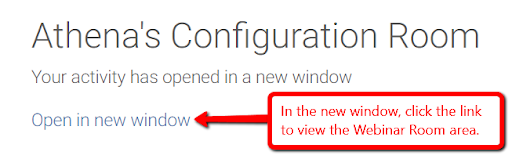
- To eliminate this step, enable pop-ups in your browser.
- Click on the Course Room link at the top of the page.
- Enter the webinar room through the “door” icon on the left-hand side.

- The Webinar Configuration Room is always unlocked.
- Unlike the Webinar Configuration Room, Course webinar rooms remain locked until it is time for the course webinar.
Instructors will often unlock the webinar room 10 minutes before the scheduled webinar for students to enter.

- Click the “Join Course Room” link to enter the webinar room.
- Notice that the date listed is not the current date. It is the date when the room was created. (This room was created in 2018.)
Important
- Are you looking for the webinar room for your class? Click here for directions: Locate the Course Webinar Room.
- Student profile first names are locked. (If a change is desired, please email Athena’s.)
- Student profile last name field must be appropriate for the webinar room.
- Student profile last name field should be 22 characters or less before the student enters the webinar room. Longer names prevent students from being able to log into the webinar.
- Edit your profile before entering the webinar room.
- If a user gets logged out or refreshes their browser’s tab, they should go back to the classroom tab in their browser to log back in.
![]()
- Click “Open in New Window” to start again.
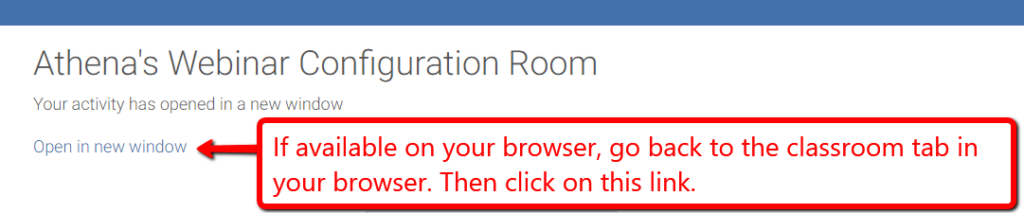
- If you refresh the webinar room and see this page, do *not* try to log back into the webinar room this way.
- If you try to log in this way, you will get an error.
- Instead, go back to the classroom and start the login process again.
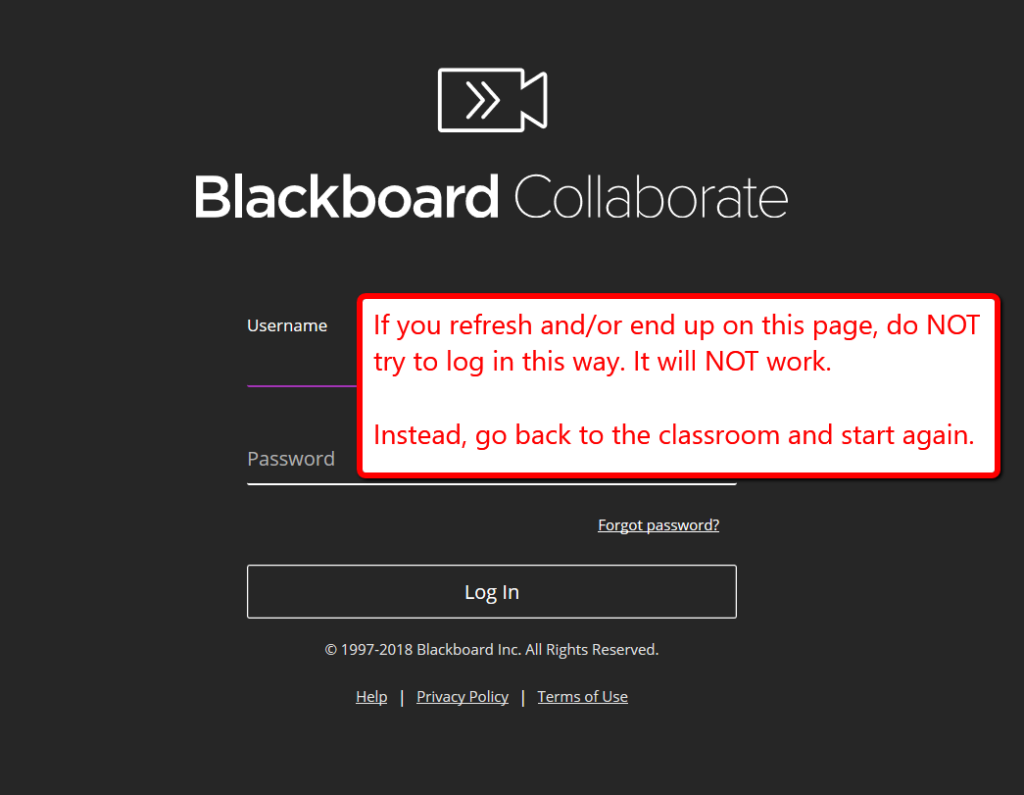
- Instead of the main webinar “Course Room,” your teacher may have created a Webinar Session Room instead.
- Notice in this example, the session is open, but the course room session at the top is locked/unavailable.
Click on whichever room is available.